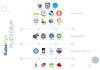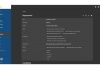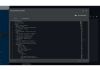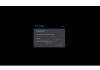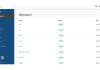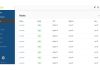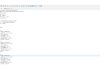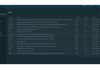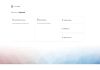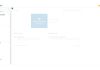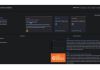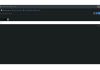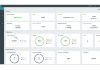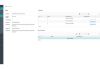KubeOps PLATFORM
Maximum security and compliance for KRITIS applications
KubeOps PLATFORM is the solution for demanding applications in critical infrastructure areas (KRITIS) and places the highest value on security and data protection standards. Specially designed for the efficient provision, management and scaling of Kubernetes clusters, it strictly complies with GDPR regulations as well as ISO 27001 and ITIL requirements. With this strong focus on security and compliance, KubeOps positions itself as the preferred choice for use in sensitive and critical environments.
Simplifying Secure Kubernetes Clusters
deployment, management and scaling
KubeOps Platform involves all the activities required to run, manage and maintain Kubernetes clusters in production environments, including our best practices, self-deployed tools and strategies.
high level security
KubeOps Platform sets up your clusters with a strong focus on security. These clusters can be audited by the German Federal Office for Information Security (BSI).
In addition we take over the operational aspects of your cluster, providing managed service solutions when required.
-
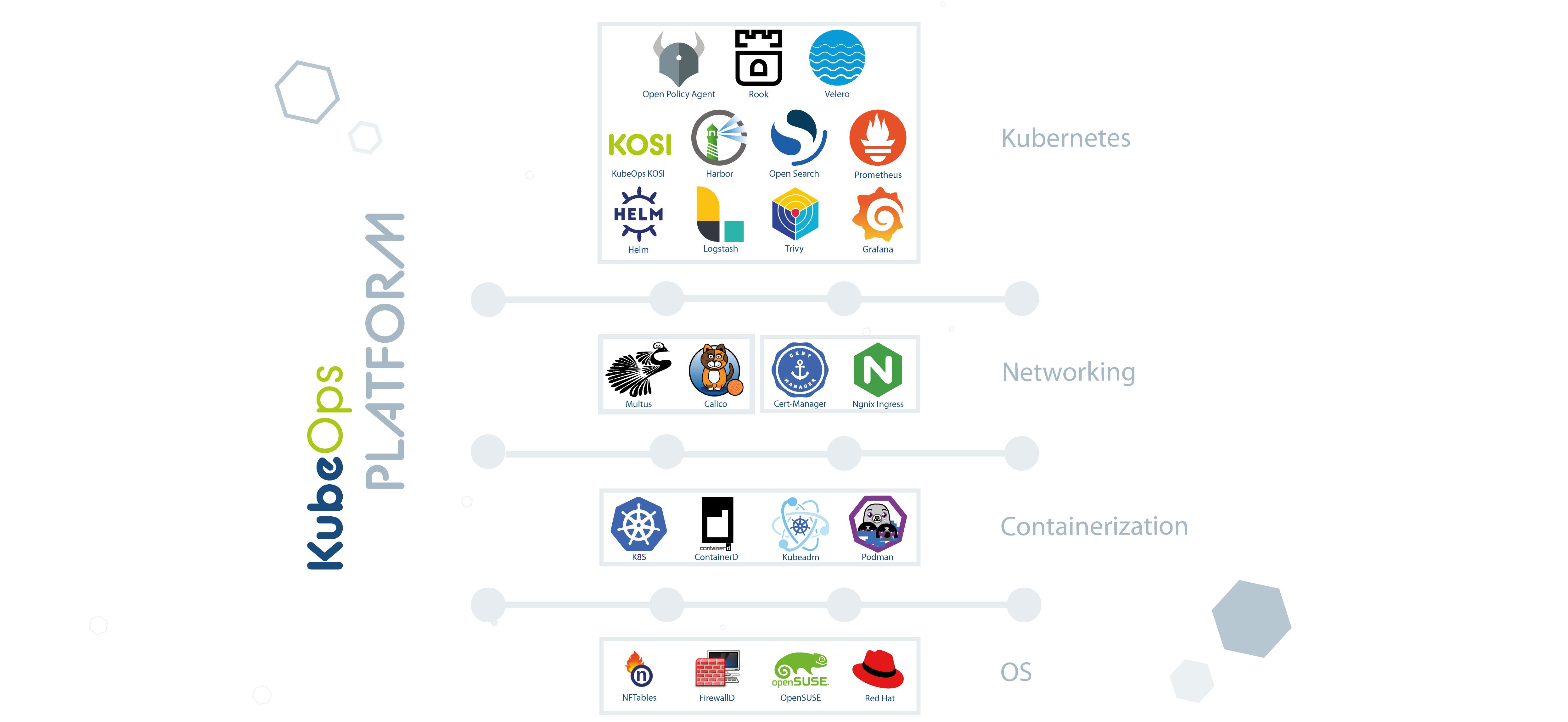
-
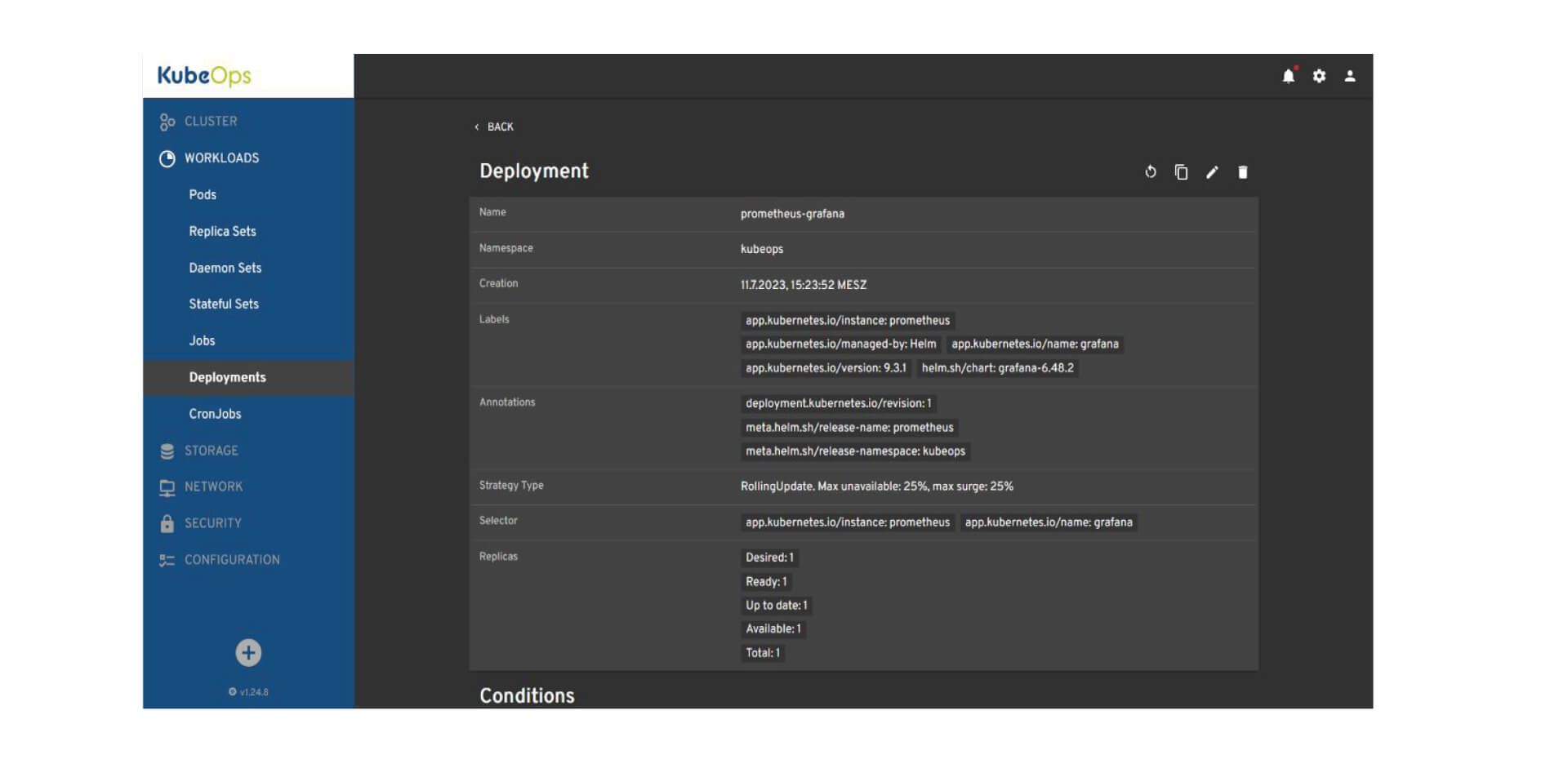
Detailed view of a Prometheus-Grafana deployment in the KubeOps Dashboard.
-
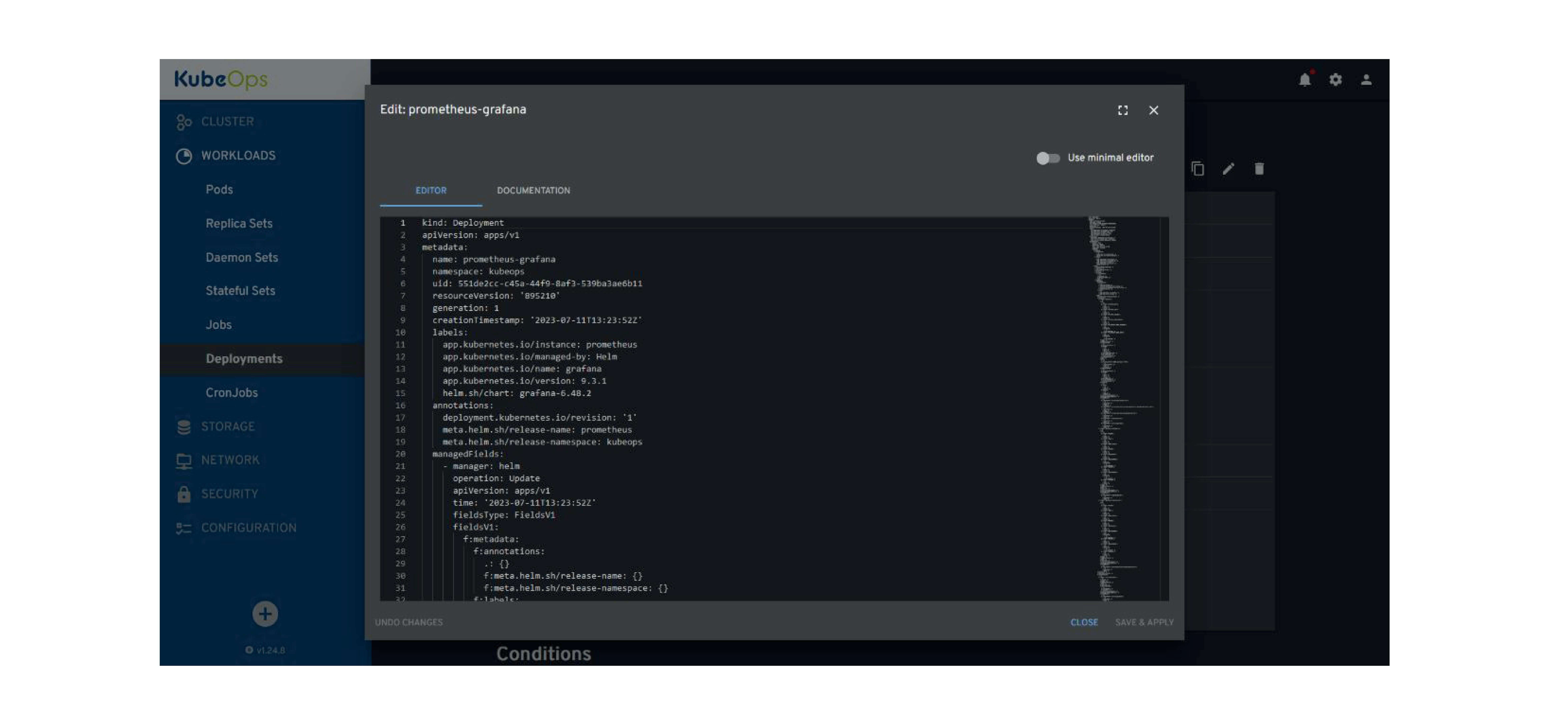
Editing the deployment configuration in the KubeOps Dashboard.
-
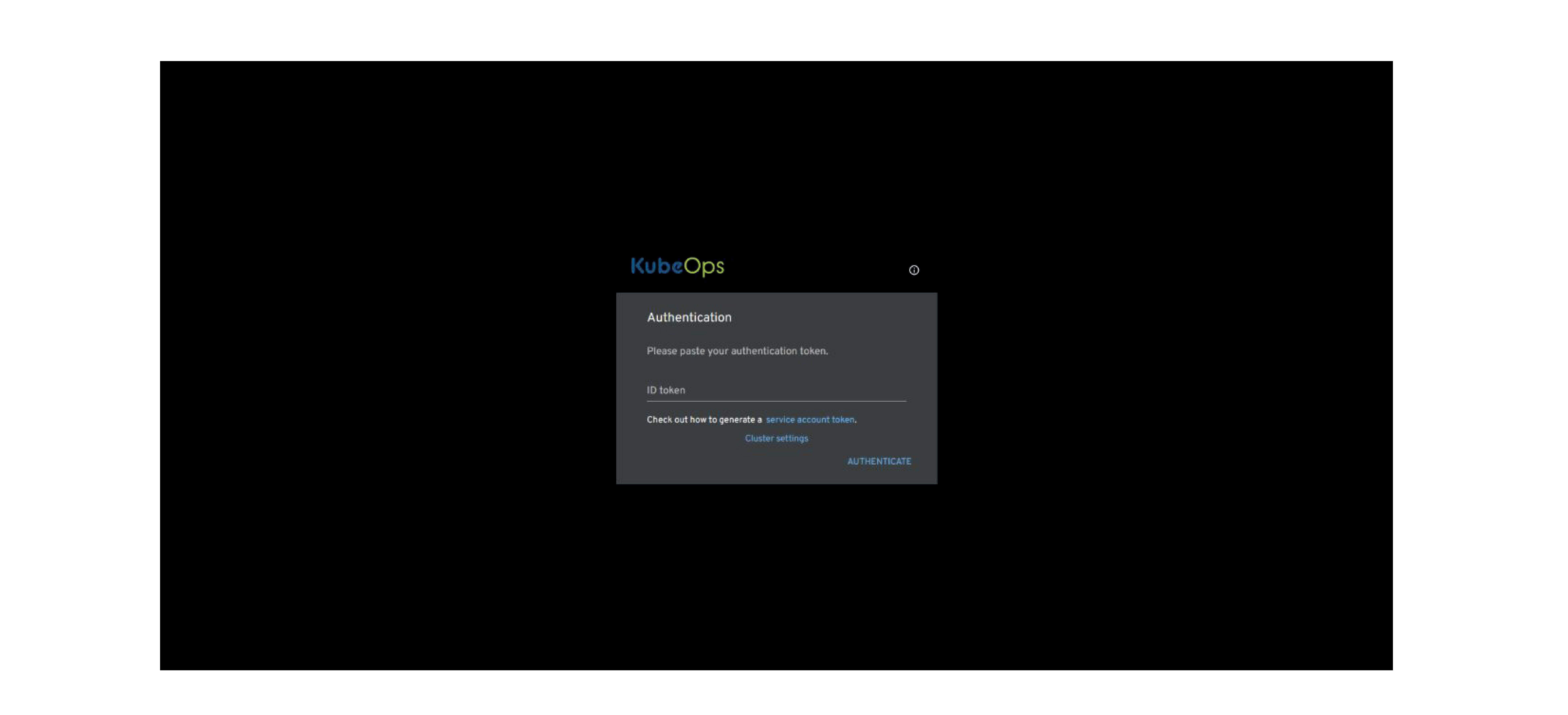
The KubeOps Dashboard is accessible through authentication via ID Token.
-
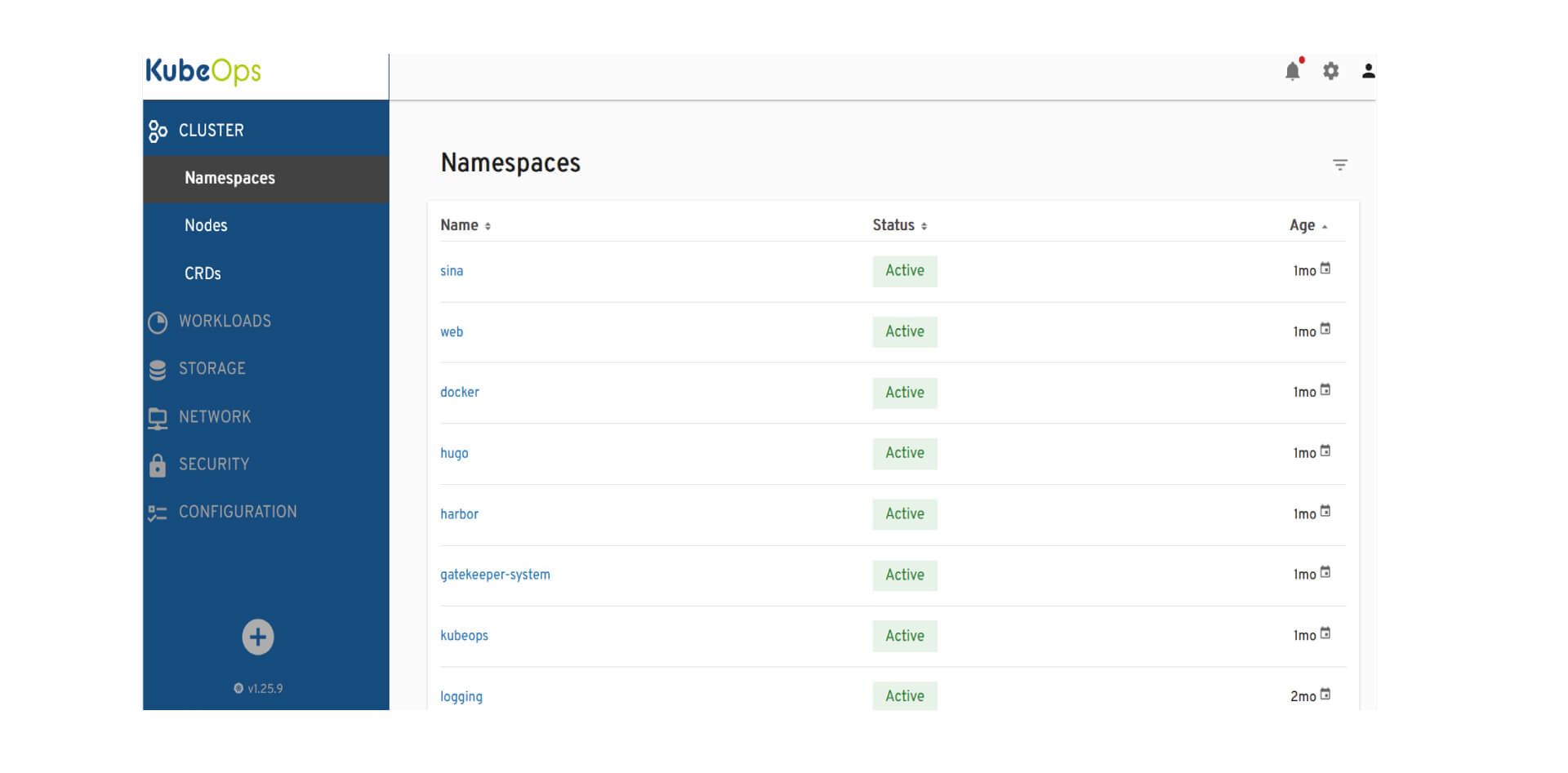
Users can overview and manage namespaces in the KubeOps Dashboard.
-
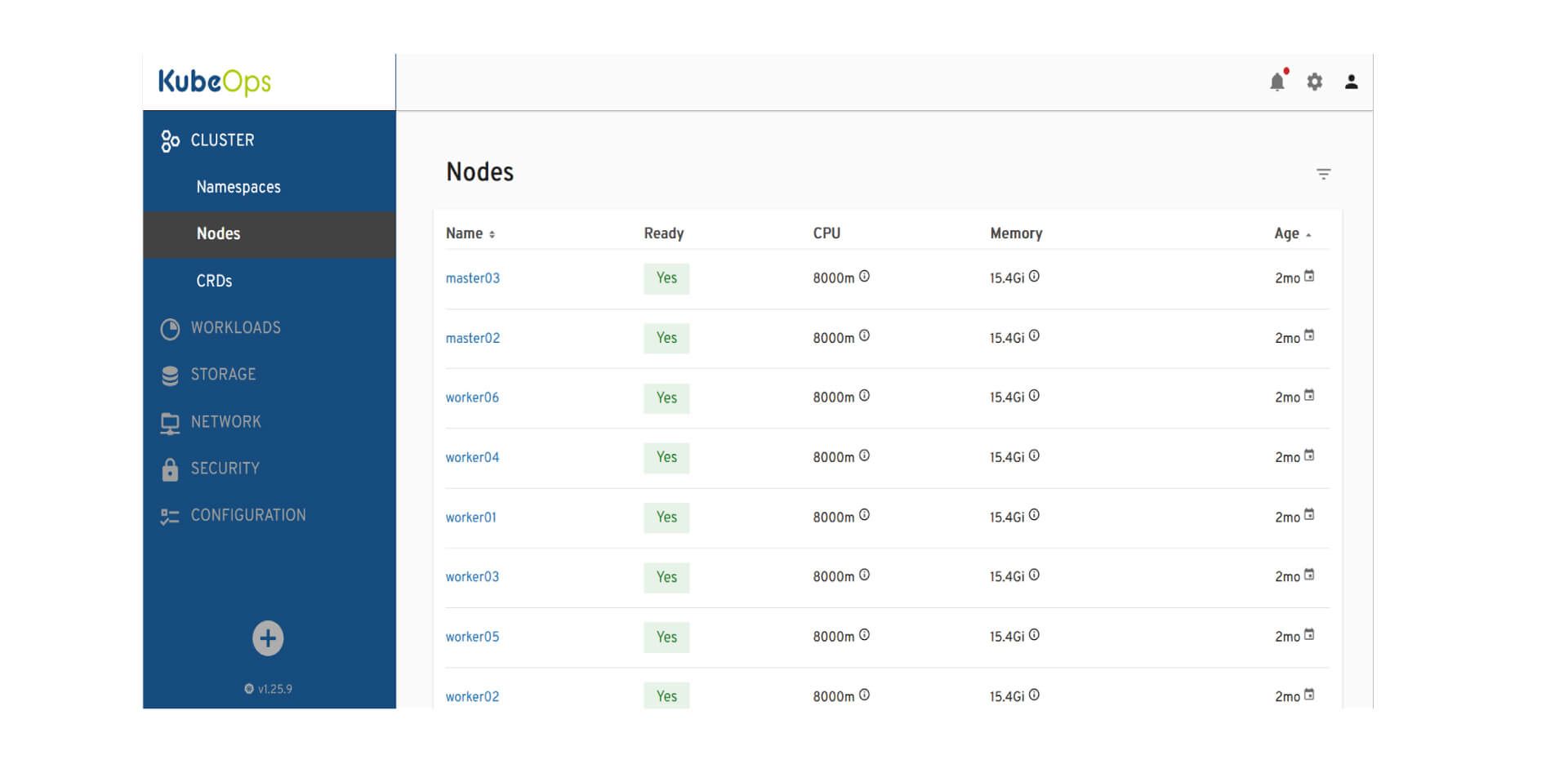
Users can monitor and manage the state and performance of cluster nodes.
-
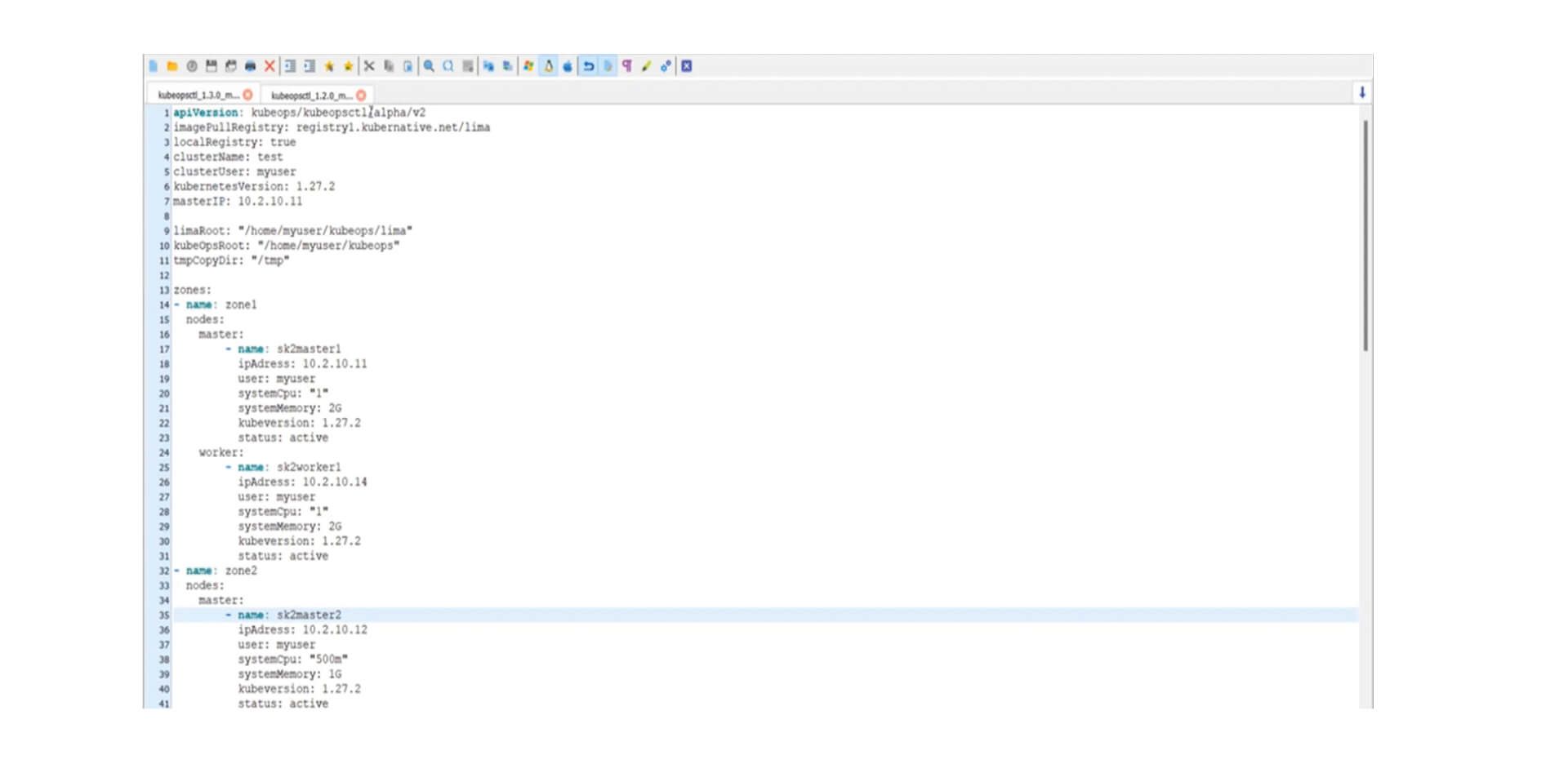
Kubeopsctl enables efficient management and automation of clusters.
-
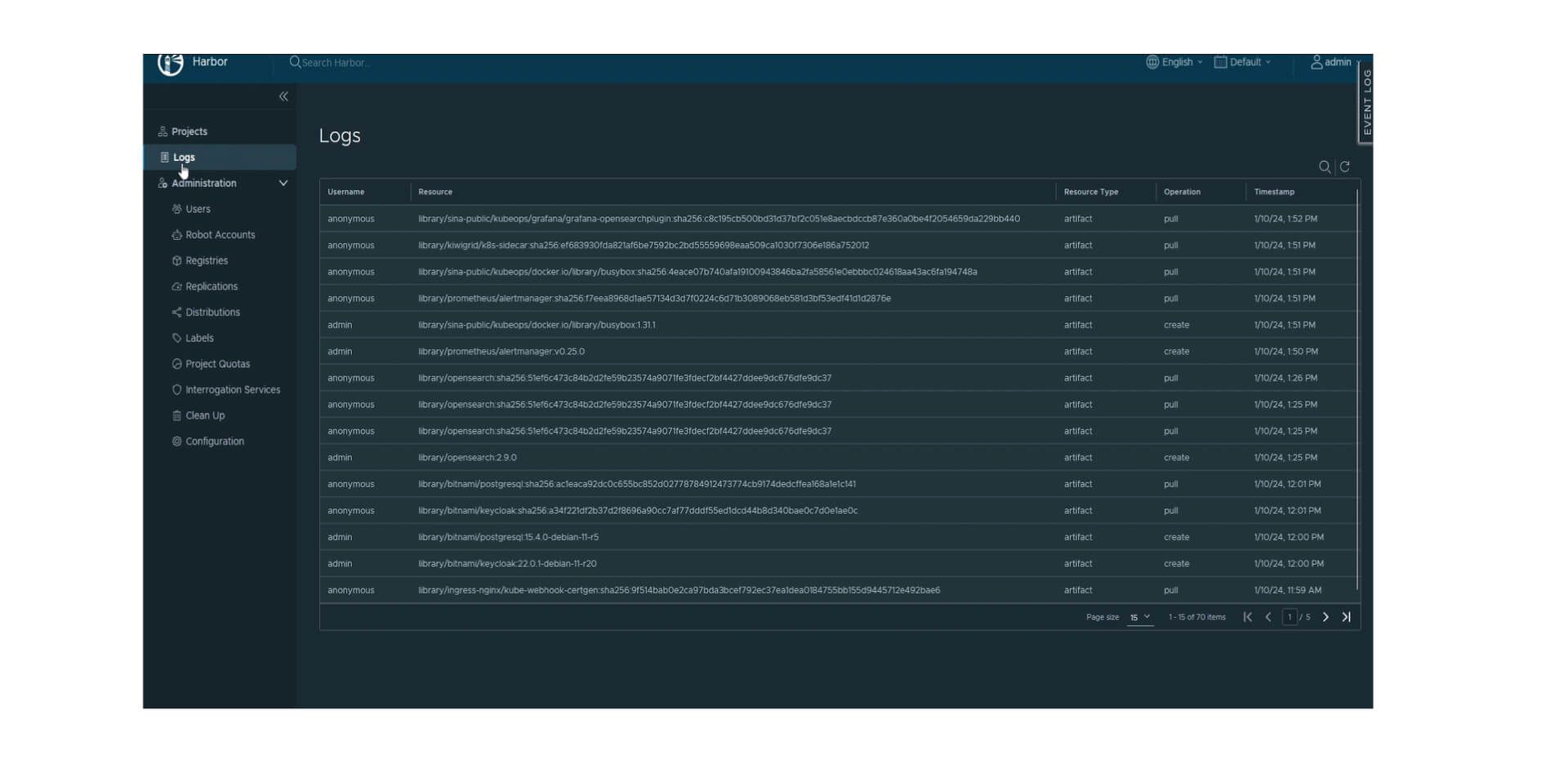
Harbor Logs for debugging, monitoring, and ensuring compliance.
-
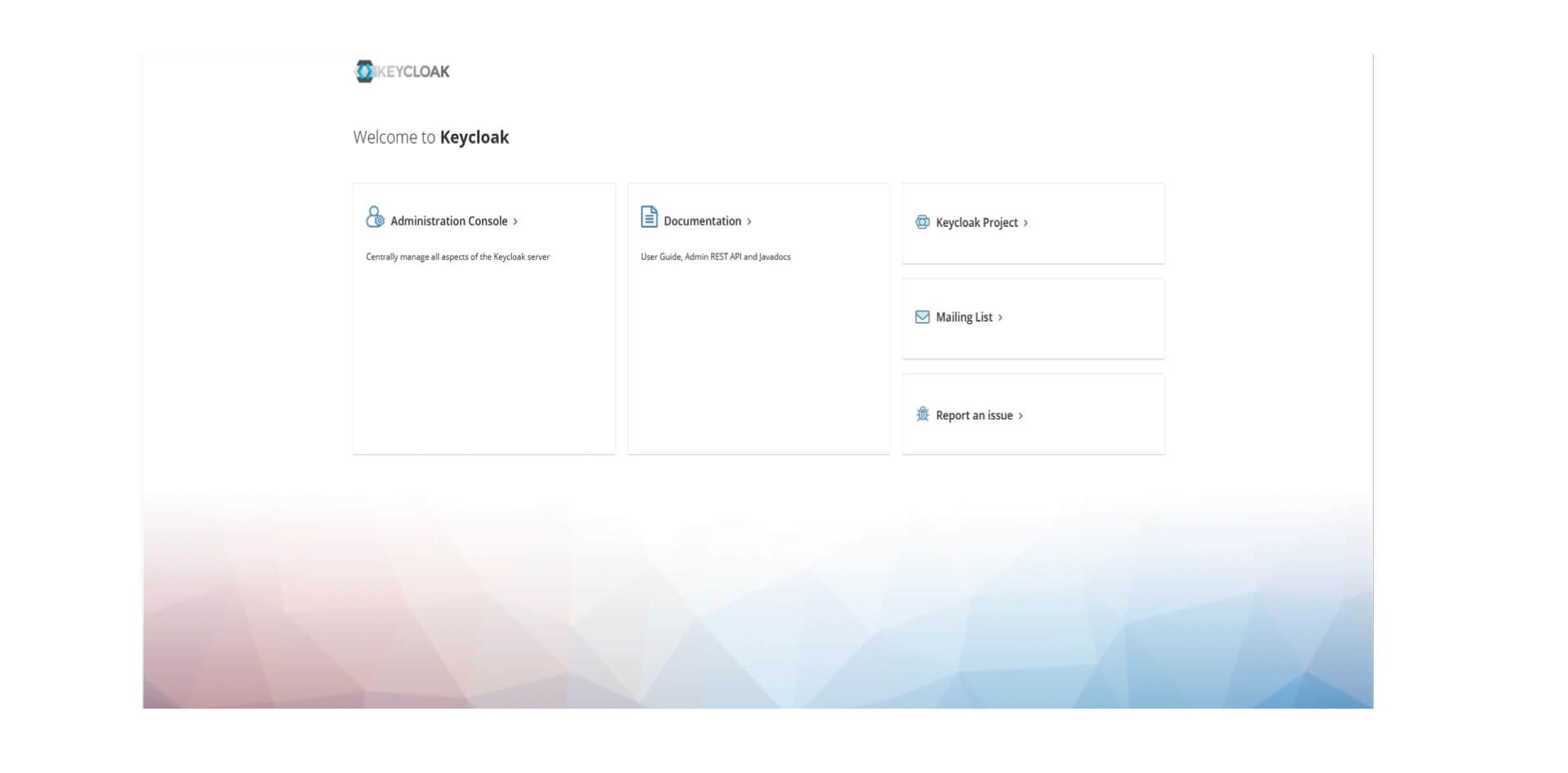
Keycloak as an identity management system and central access to dashboards.
-
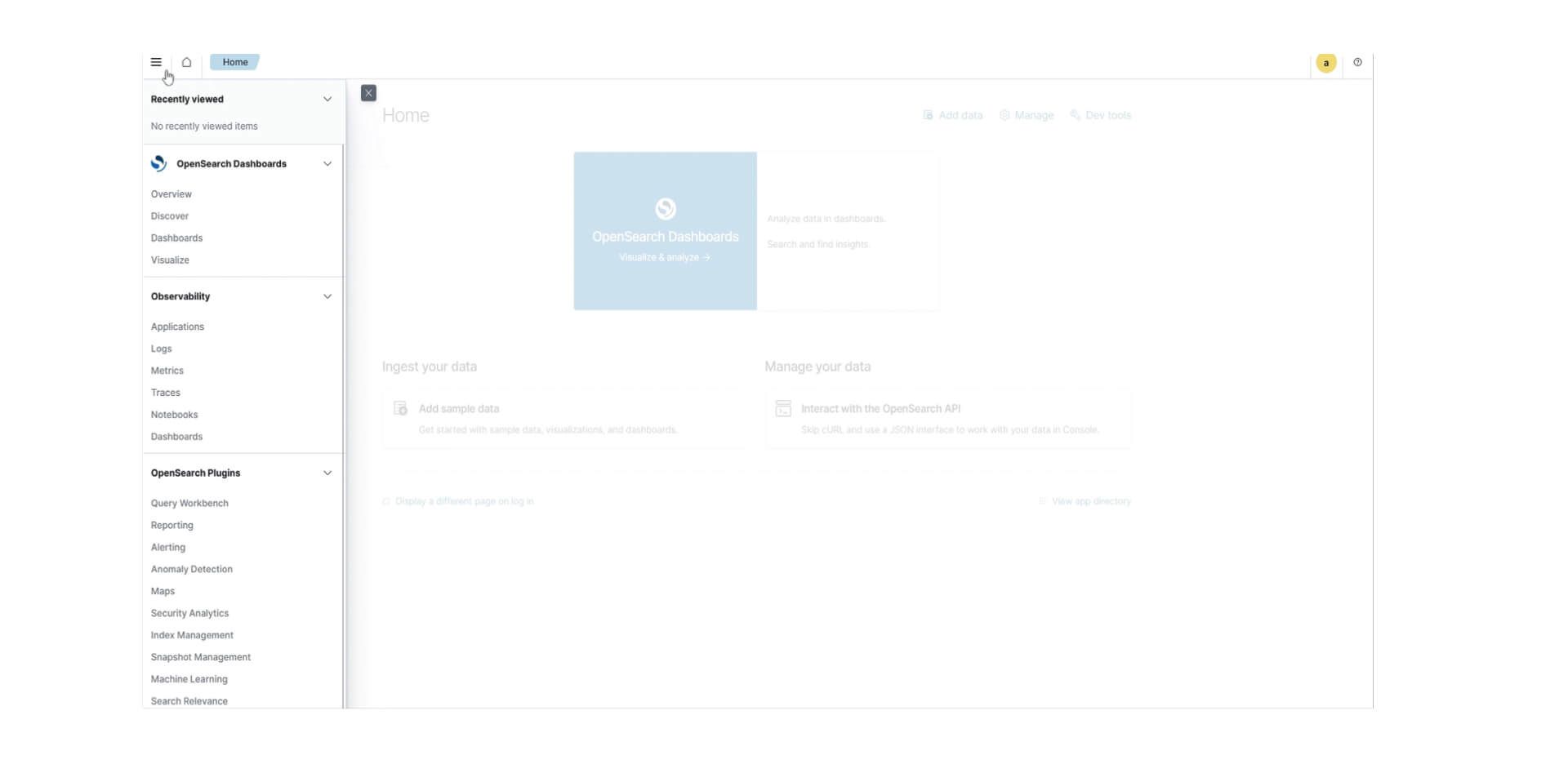
The OpenSearch Dashboard enables users to visualize and analyze data.
-
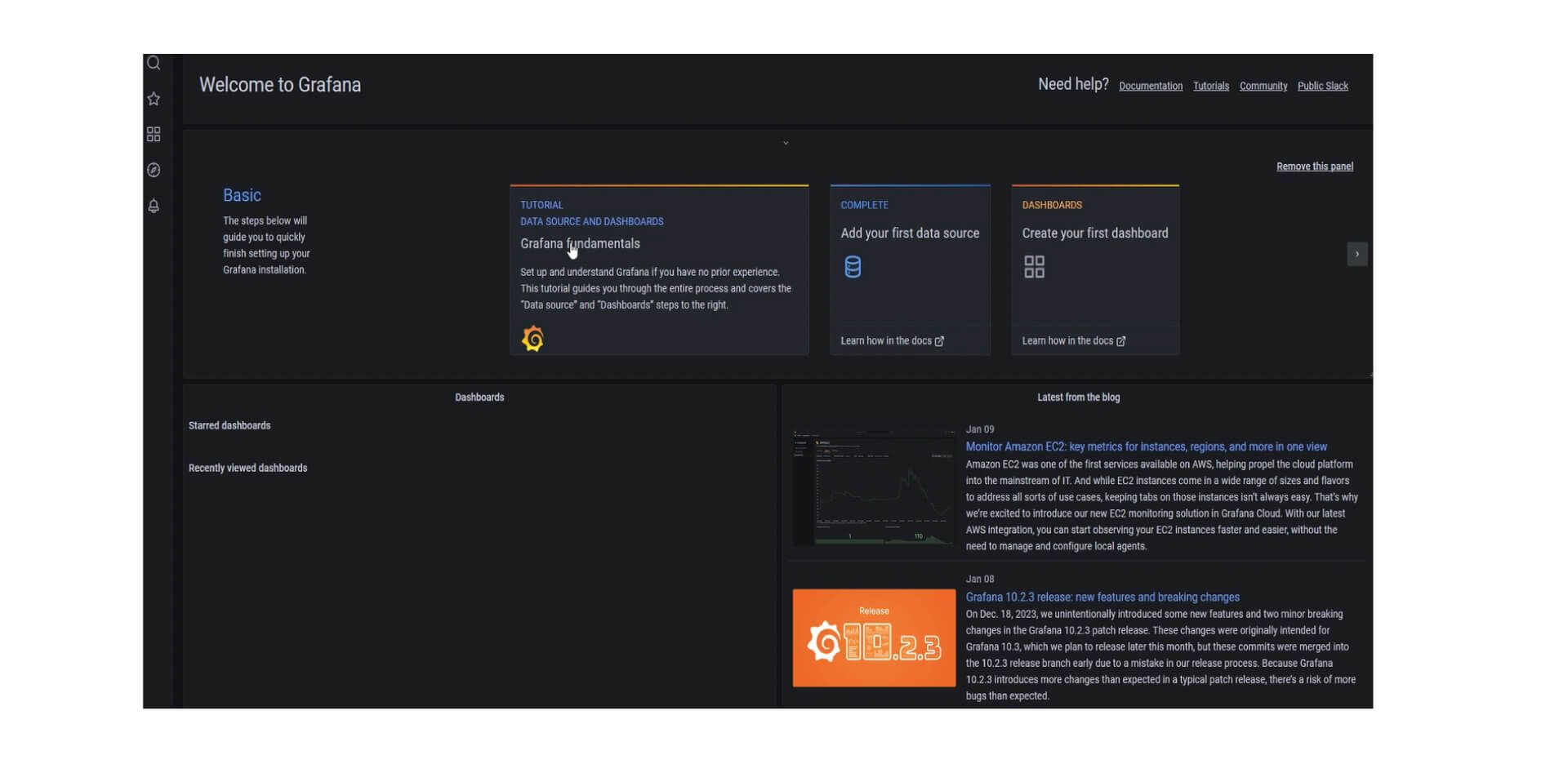
Displaying downtimes and setting up alerts with Grafana.
-
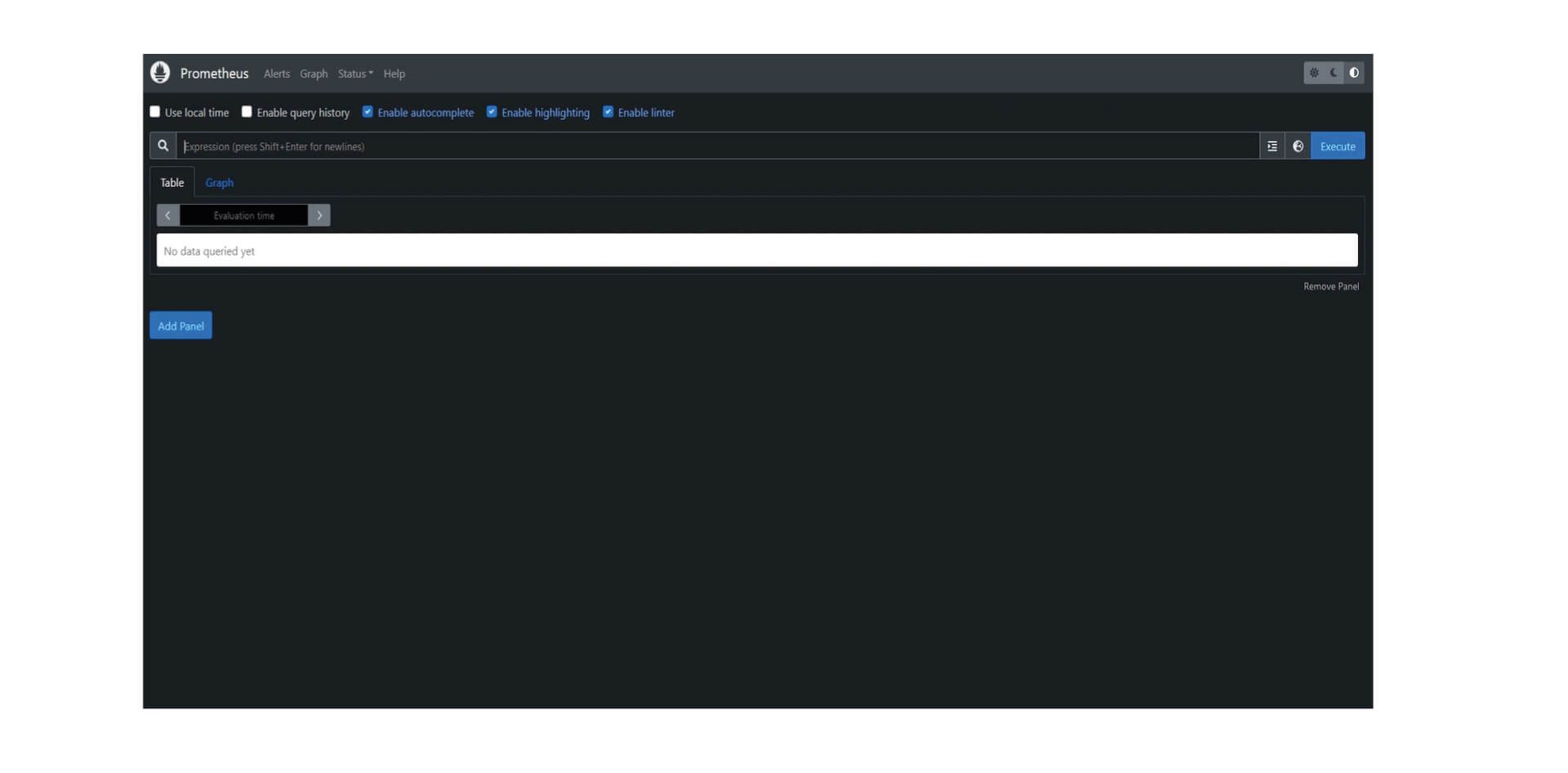
Monitoring and alerting of Kubernetes clusters through Prometheus.
-
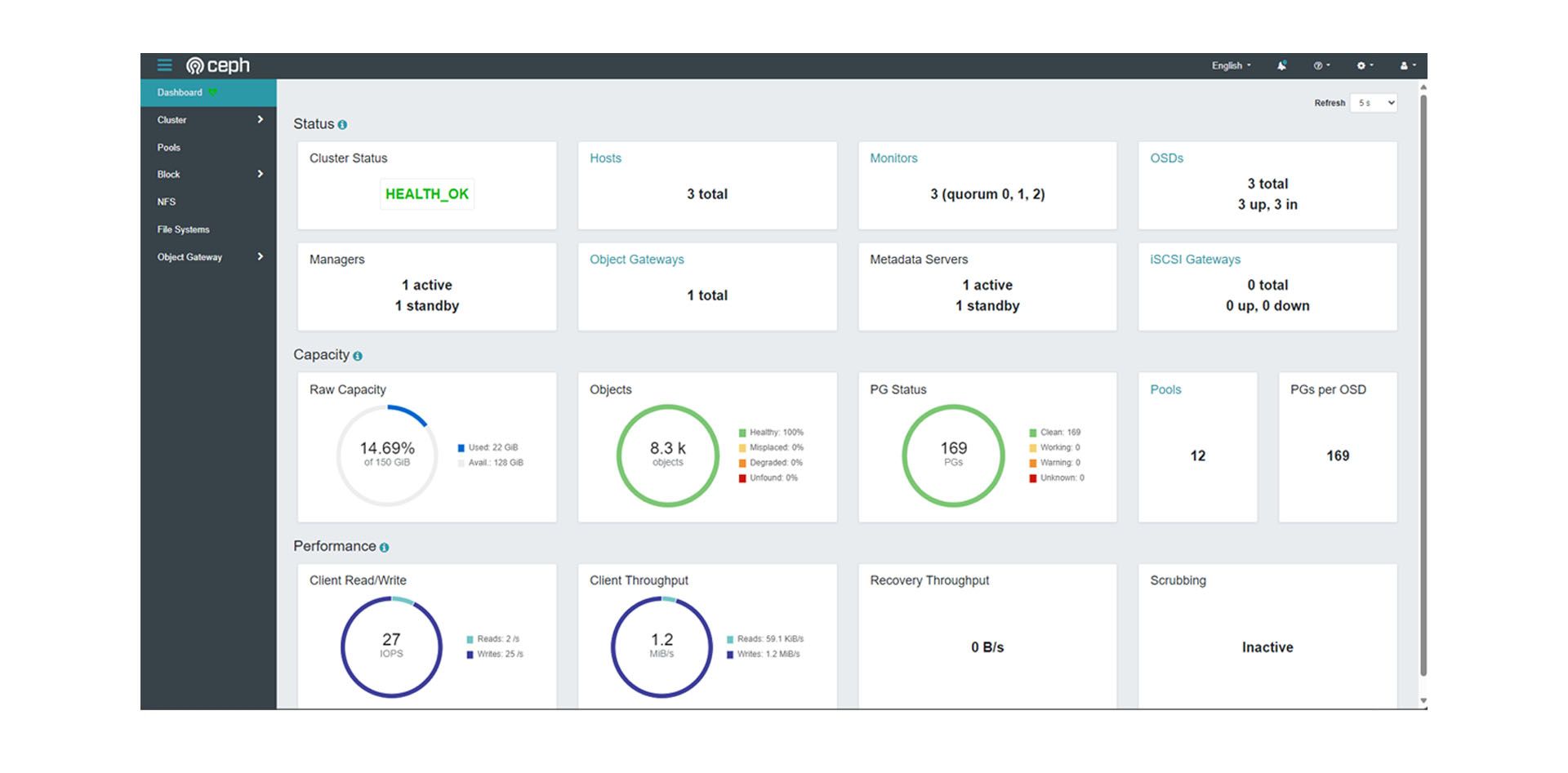
The Ceph Dashboard allows monitoring of operations and utilization.
-
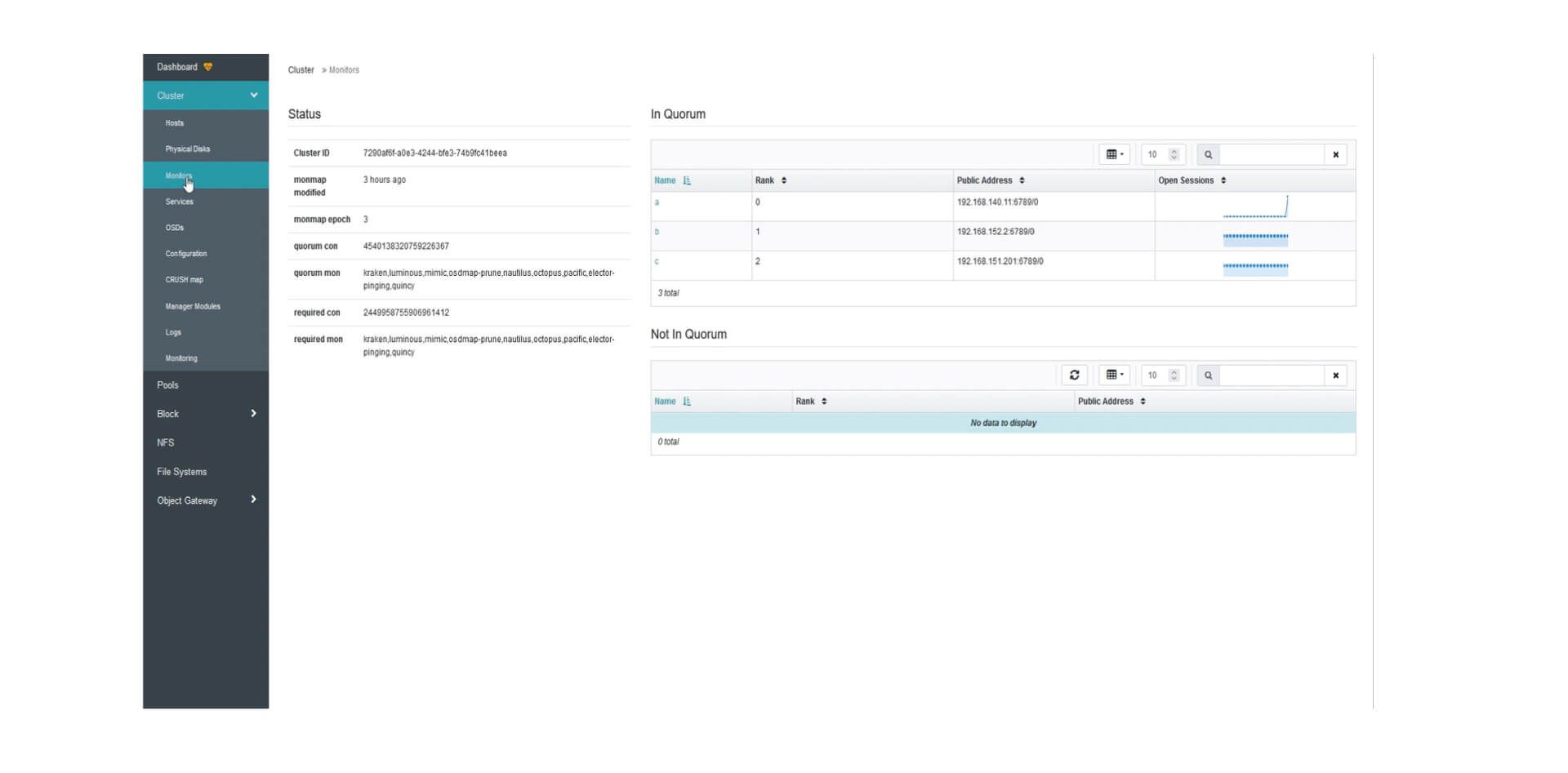
Ceph Monitors enable monitoring the availability and health of the cluster.
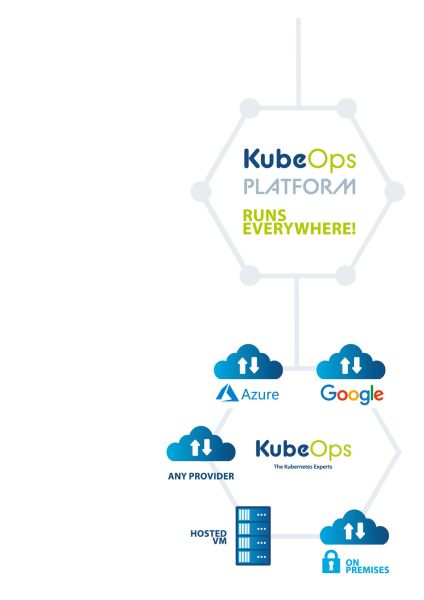
KubeOps PLATFORM runs everywhere
KubeOps PLATFORM only requires an clean OS installation for its nodes to create and operate clusters through there complete life-cycle. KubeOps PLATFORM brings production ready K8s to all hypervisors and bare metal!
public cloud
IT infrastructure and services are accessible via internet.
private cloud
An exclusive cloud infrastructure available only to one organization, featuring enhanced security and control over data.
on-premises
Kubernetes clusters are deployed on company-owned servers, e.g. in their own data centers.
The included features and tools are designed to simplify the deployment, management and scaling of Kubernetes clusters with a focus on high level security.
- All Features
- All Tools
- Cluster Management
- Kubernetes with Disaster Recovery
- Network
- Observability
- Security
- Storage

Grafana

Calico

KubeOps KOSI

cert manager
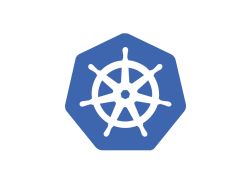
K8s

logging and monitoring
KubeOps PLATFORM gives you the capability to centralize all relevant information about your infrastructure and application. Monitoring them continuously and alerting you, however you choose.
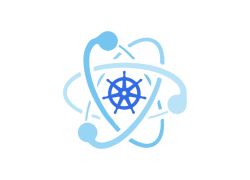
Kubeadm
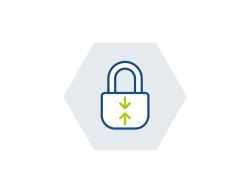
security
All products we provide undergo a multistage security examination. And are continuously monitored for the latest vulnerabilities. Most publicly available packages contain critical vulnerabilities that endanger your systems of not removed before integrating them.

Multus
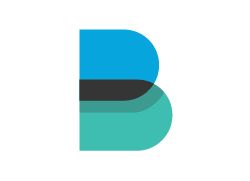
fileBeat
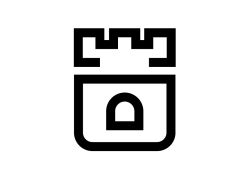
Rook

Podman
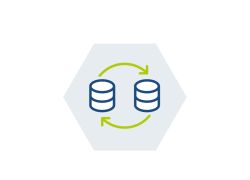
backup and restore
A complete backup solution is a must have for operating a stateful infrastructure. Enables all the Kubernetes objects you rely on to be securely stored in an object store of your choice.

policy enforcement
Your infrastructure, your rules. Limit, modify and enhance all changes to your cloud with state-of-the-art policy enforcement.

OpenSearch

Firewall
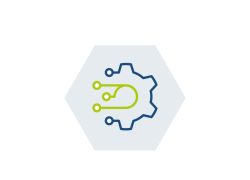
secured supply chain
Sourcing Software for your infrastructure is a critical attack surface. KubeOps PLATFORM binds your application into repeatable transferable artefacts. Stage from your laptop till production without worrying about the images you need to power your applications. Wherever you move they follow.

Helm
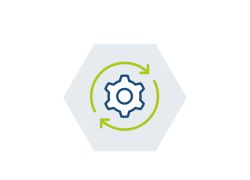
automatic setup
Repeatable and easy setup allows you to manage your clusters with infrastructure as code. Build your KubeOps PLATFORM cluster from the OS layer with everything you need and configured however you like.
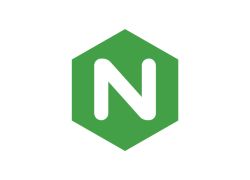
nginx

Velero

integrated storage
Most real-world applications require persistent storage that is fast and reliable. Integrated storage allows us to provide a fantastic cloud native storage solution out of the box. Production ready management for file, block and object storage with the flick of a switch.

containerd

Trivy
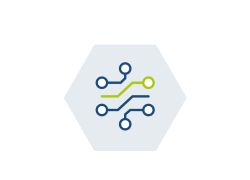
multi networking
The capability to deploy multiple networks side by side in the same cluster allows for increased security measures and simple zero downtime migration to other network plugins.

Prometheus
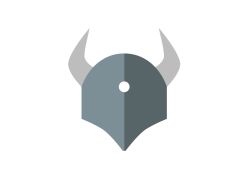
Open Policy Agent

NFTables

Red hat

Harbor
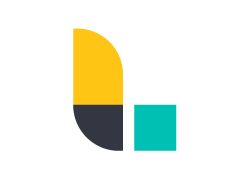
Logstash
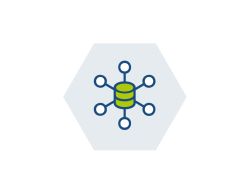
high availability
Ensuring continuous operations is one of our highest goals. Kubernetes is an amazing starting point for high availability, but still leaves some single points of failure. We address these issues, like remote image registries and standalone load balancers, with custom peer-to-peer systems. This allows for all your infrastructure to be as reliable as possible.
get started!
KubeOps PLATFORM is committed to providing the best Kubernetes solution on the market with continuous updates, improvements and support.
Any Questions?
Please feel free to contact us for any question that is not answered yet.
We are looking forward to get in contact with you!
KubeOps GmbH
Hinter Stöck 17
72406 Bisingen
Germany
-
Telefon:
+49 7433 93724 90
-
Mail:
This email address is being protected from spambots. You need JavaScript enabled to view it.